The Track Map Settings Component allows you to customise the driver icons in the Track Map Component.
Components are imported directly from within iRacing Live Timing. In iRacing Live Timing press F4 to open the Remote Control Tab and then F2 to enter Edit Mode. Click the Import Library button and select from the list the component you want to import. The component will then be imported to your Remote Control Tab in the first available empty space (often below existing components).
For a full list of all available Overlay Components please check out the Overlay Component List
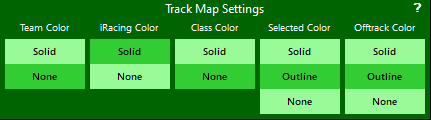
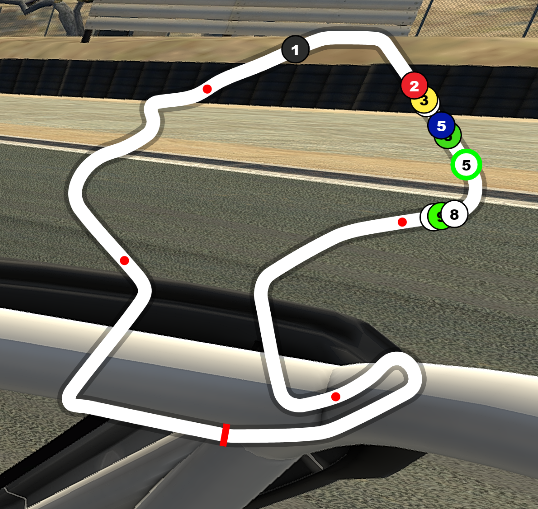
Additional options for Track Map settings are available in the Track Map Component
Display Data
- Team Color
- Solid – Driver icon in Track Map will display Team Background Color Override if set in Driver Overrides.
- None – Team Background Color Override will not be used in Track Map.
- iRacing Color
- Solid – Driver icon in Track Map will display the drivers iRacing Color.
- None – iRacing Color will not be used in Track Map.
- Class Color
- Solid – Driver icon in Track Map will display Color Override if set in Driver Class Overrides.
- None – Color Override will not be used in Track Map.
- Selected Color
- Solid – Selected driver in Track Map will display Selected Driver Color.
- Outline – Selected driver in Track Map will display Selected Driver Color only as an outline.
- None – Selected Driver Color will not display in Track Map for selected driver.
- Offtrack Color
- Solid – Driver icon in Track Map will display Offtrack Color when iRacing Live Timing detects an offtrack.
- Outline – Driver icon in Track Map will display Offtrack Color when iRacing Live Timing detects an offtrack only as an outline.
- None – Offtrack Color will not display in Track Map when iRacing Live Timing detects an offtrack.
