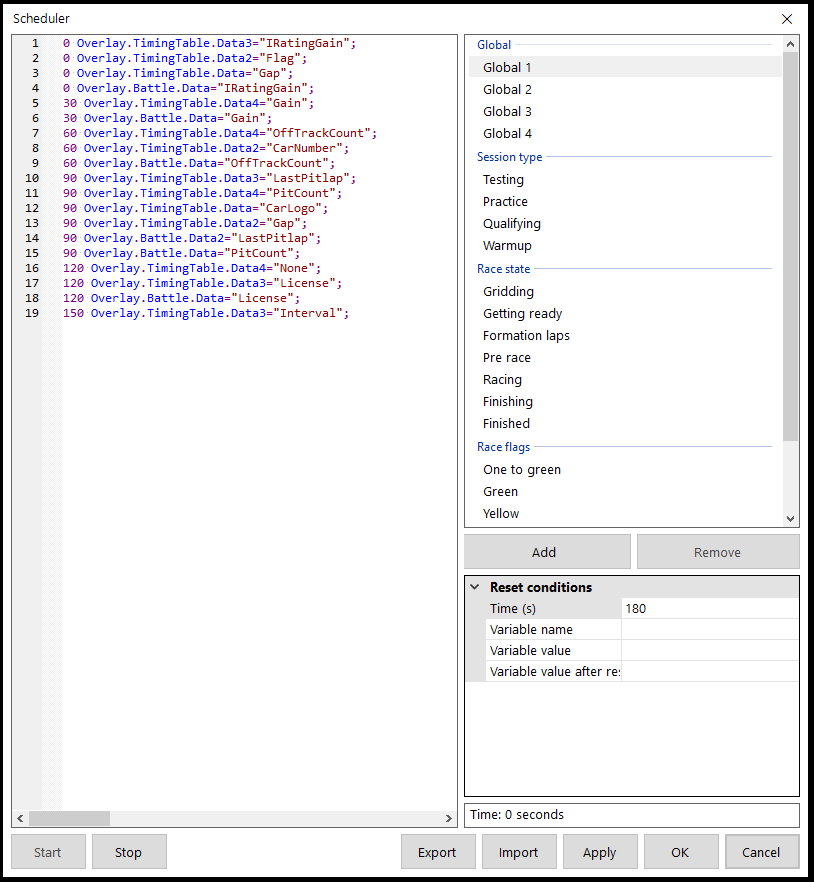
Introduction
The Scheduler has been designed to automate periodic tasks in iRacing Live Timing and can change the value of overlay variables based on predetermined intervals and sequences. The Scheduler has several clocks to automate the overlay depending on the current context: general purpose clocks, clocks depending on session type and clocks depending on session state.
The Scheduler can be accessed directly in iRacing Live Timing from your F3 Settings / Overlay / Scheduler
If need to control your scheduler from a remote PC then use the Web App Scheduler instead: https://www.sdk-gaming.co.uk/knowledge-base/multi-scheduler-web-app/
Setup
- Timed events (main window) – A list of actions to be performed at a given time in the sequence. Each line represents a separate action and each action is composed of 4 elements each separated by spaces:
- Time in seconds. Can be a decimal.
- Variable name (find the full list of available variables here: https://livetiming.sdk-gaming.co.uk/docs/variables.txt).
- Equal sign.
- A value with ” in front and “; behind (find the full list of available values here: https://livetiming.sdk-gaming.co.uk/docs/variables.txt).
- Sequence type – Buttons select a given clock. All clocks are always active even if not displayed. Clocks available:
- 4 general purpose clocks named Global 1 to Global 4: these clocks are always running.
- 4 session type specific clocks (not counting race clocks) named Testing, Practice, Qualifying and Warmup: these clocks are only running when in the corresponding session kind. When not running clock is set to 0.
- 7 race session state specific clocks named Gridding ,Getting ready, Formation laps, Pre race, Racing, Finishing, Finished
- 3 race flag stat specific clocks named One to green, Green, Yellow, White, Five to go, Ten to go and Caution: these clocks correspond to the different session states possible in a race. These clocks are only running when in the corresponding session kind. When not running clock is set to 0.
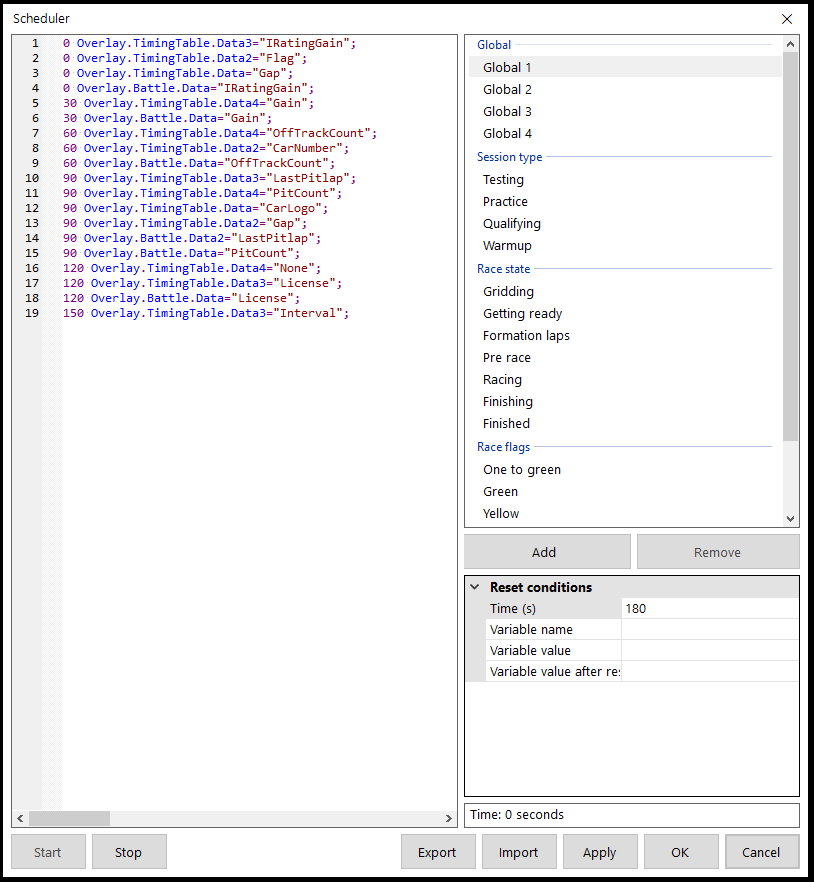
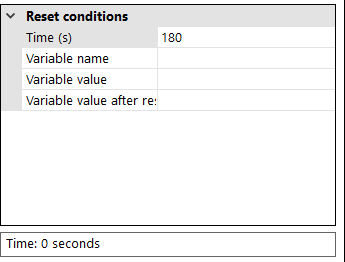
Reset conditions
- Time (s) – The total time of the timed sequence of a given clock. When time in sequence reaches Sequence time it is reset to 0. To avoid restarting the sequence simply use a very large value.
- Variable name – The name of variable that resets Sequence state to 0.
- Variable value – The value of the named variable that resets Sequence state to 0 when set.
- Variable value after reset – The value to be set after the Sequence is reset.
- Time – The current time in the sequence in seconds.
Create
To make edits to the events, first stop the scheduler using the Stop button and click the Start button after changes have been made.
All the settings can be loaded and saved to a json formatted file using the Export and Import buttons.
All settings are saved within the current project file in use.

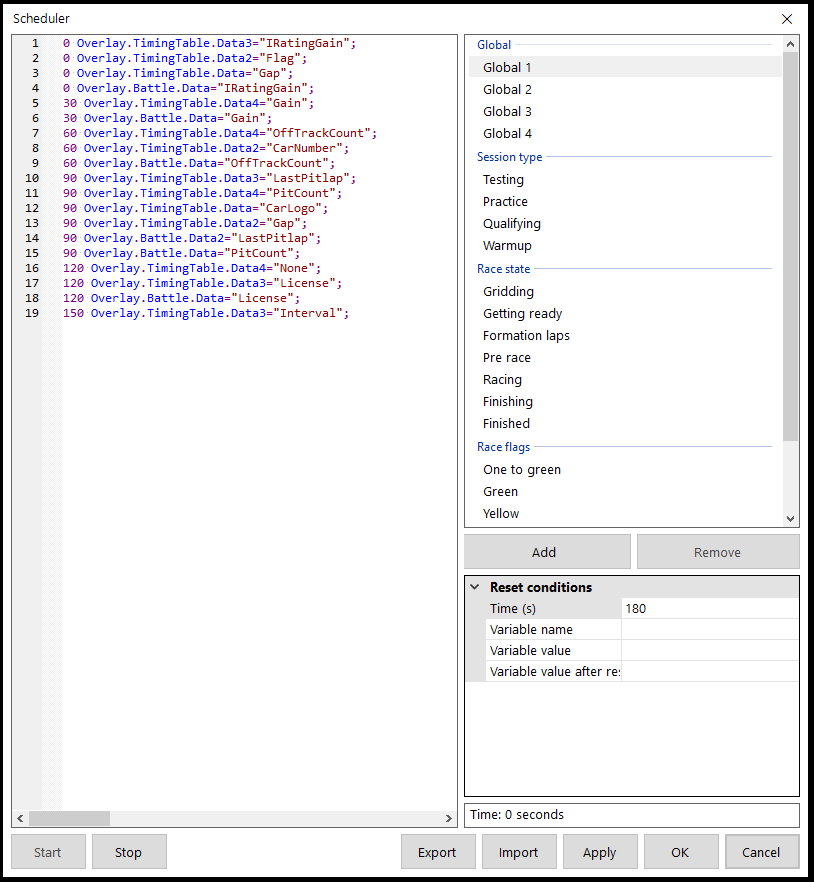
Example
In the example on the left:
- Global clock 1 is running, so the sequence is always active:
- At the start of the Sequence the data displayed in the first three columns on the Timing Tower are set to Gap, Flag and iRating Gain respectively. Column 1 in the Battle Box is set to iRating Gain.
- Every 30 seconds the data displayed is changed in both the Timing Tower and Battle Box.
- Since the Time value in Reset conditions is set to 180, after 180 seconds the Sequence is reset and it starts again.
The list of all available variables and their values can be found here: Variables
There are a huge amount of possible uses for the Scheduler. Make sure you join our Discord server for help in getting started on your own project.
