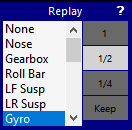iRacingLiveTiming has been updated to 8.8.2.5
- New Replay Component featuring Camera and Replay Speed pre-selection
- New behaviour when switching back from replay mode to live.
- New Scandinavia flag
Replay Component and Replay Behaviour Download latest version
With this new Replay Component iRacing Broadcasters will now have full control over your Camera Selection and Replay Speed when playing back a replay of an event!!
For example: You are viewing the live race from an external TV camera, when you jump to a replay of an event, it will automatically change to your pre-selected camera (onboard perhaps) and at a playback speed of your choice. When you are ready to go back to live you will be back at your original camera and playback speed!
To use the component:
- In a Live session, choose an option from the Camera Selection list and a desired Replay Speed from the 4 options.
- Double click your chosen event in the event list that you wish to replay and the Camera Selection and Replay Speed selected in the Replay Component are used.
- If Camera Selection is set to None then the camera used before the replay is kept.
- If Replay Speed is set to Keep then the Play Speed used before the replay is kept.
- To reproduce the old replay behaviour then select None and Keep.
- When pressing the Live Button (in the Playback Component), Driver, Playback Speed and Camera Selection before entering replay mode are now automatically recovered.
To import the new component into your Project File, press F4 in iRacing Live Timing to open the Remote Control Tab and then F2 to enter Edit Mode. Select the Import button and navigate to the Replay Component you downloaded above. Reposition the Replay Component and then press F2 again to exit Edit Mode.