This update has many Quality of Life improvements for all users, with a particular focus on new/inexperienced users!
- Redesign of default project files
- Default project file is loaded on first startup
- Exposed common components in Style Overrides
- Auto-update feature has been added
- First implementation of tooltips on mouse hover have been added
- Joystick Manager has been improved
- New “S” icon is now in use throughout the ecosystem.
Default project files
All logos within the default project files have been updated to remove Apex Racing Team and other legacy sponsor logos. All logos by default are now SDK Gaming logos (remember you can change all of these within Style Overrides).
From 6.9.2.1 the iRacingLiveTiming zip folder now includes 3 default project files designed to allow a new user an easier process to get their overlay up and running. They are named Live Streamer, Live HUD & Broadcaster (Live Streamer project file is loaded automatically on first startup). You are not restricted to a specific activity when you choose one of these project files, the Remote Control Tab has just been designed for ease of use for this particular task.
Someone using their overlay as a Live HUD probably has no need to change their cameras from within iRacing Live Timing so this component has been removed from the Remote Control Tab and a broadcaster is probably a spectator in an iRacing session and so this project file already has Display Delay setting set to Spectator to allow for the 1 second delay of iRacing data!
Many components have been redesigned within the Remote Control Tab, with some merging/rearranging of buttons and colour coding of the components. Blue components are now to directly control what you are displaying on screen, Green components are settings to customise how your overlay is displaying that information, Yellow components control 2 levels of general display modes and Red components control Grid, Race Results and Championship Standings settings.
Hopefully this will allow a much easier setup process for new users especially but also beneficial to existing users to ensure they have the correct base settings before building a new custom project file. See the differences in the layouts and initial settings below:
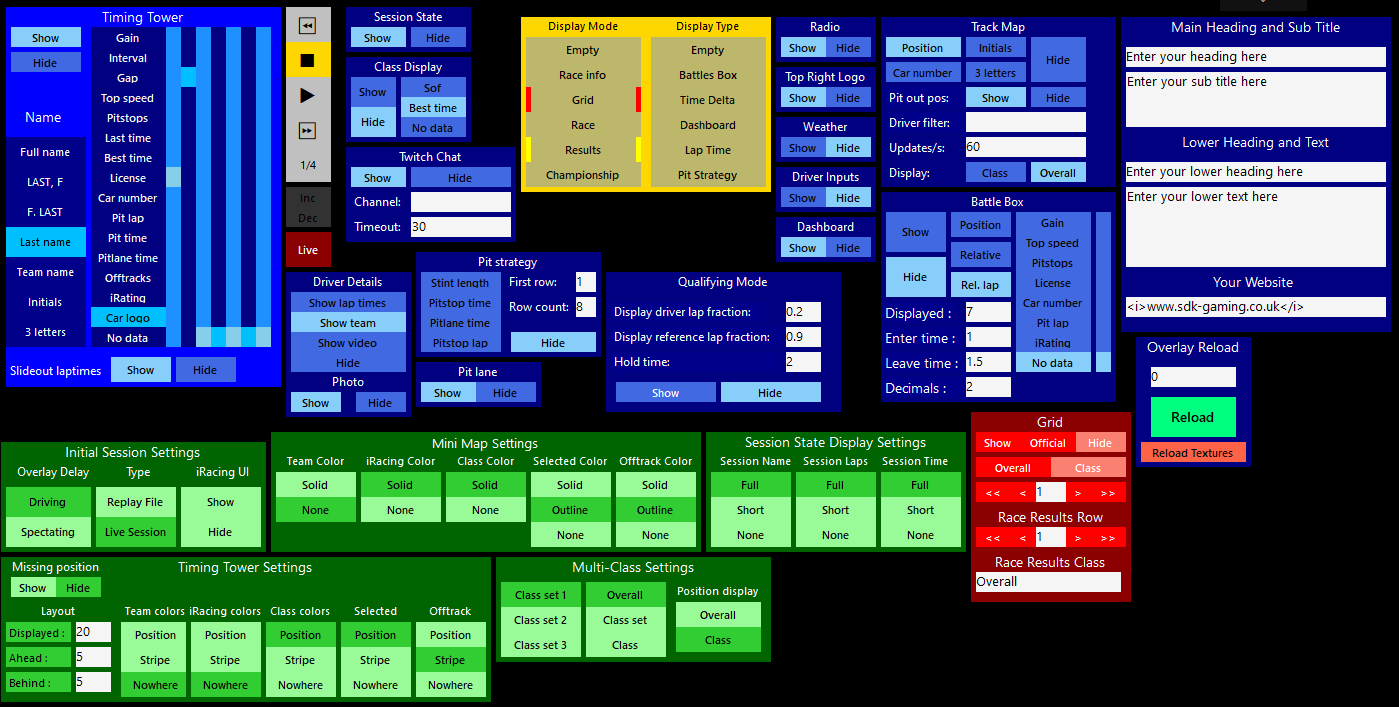
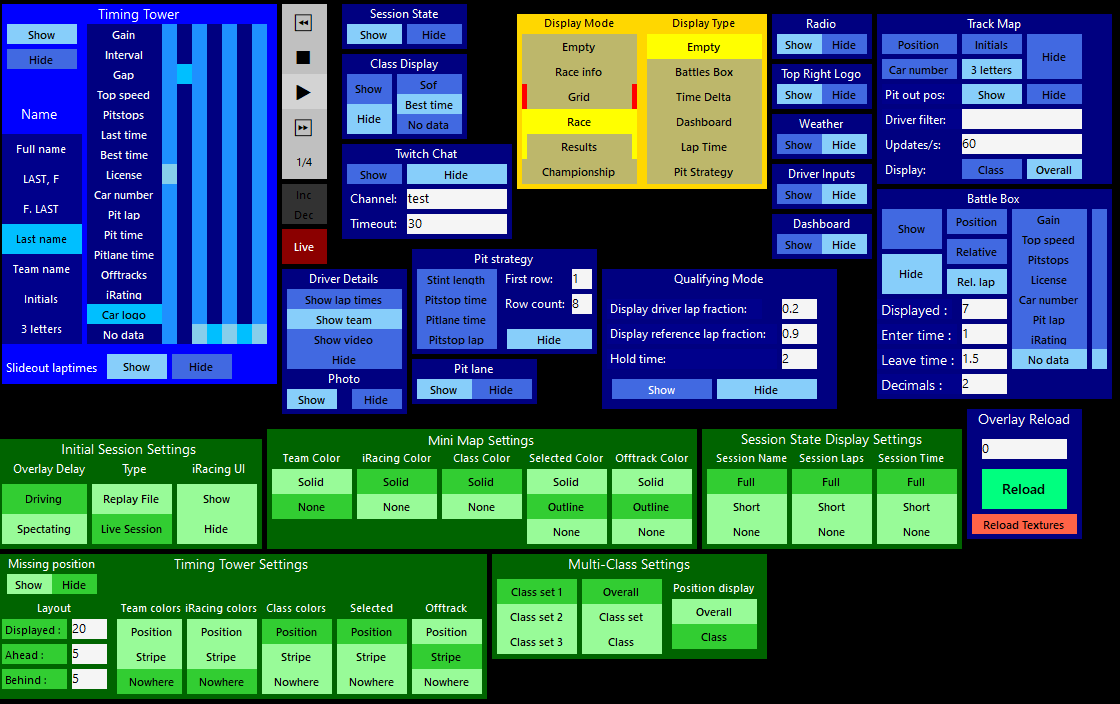
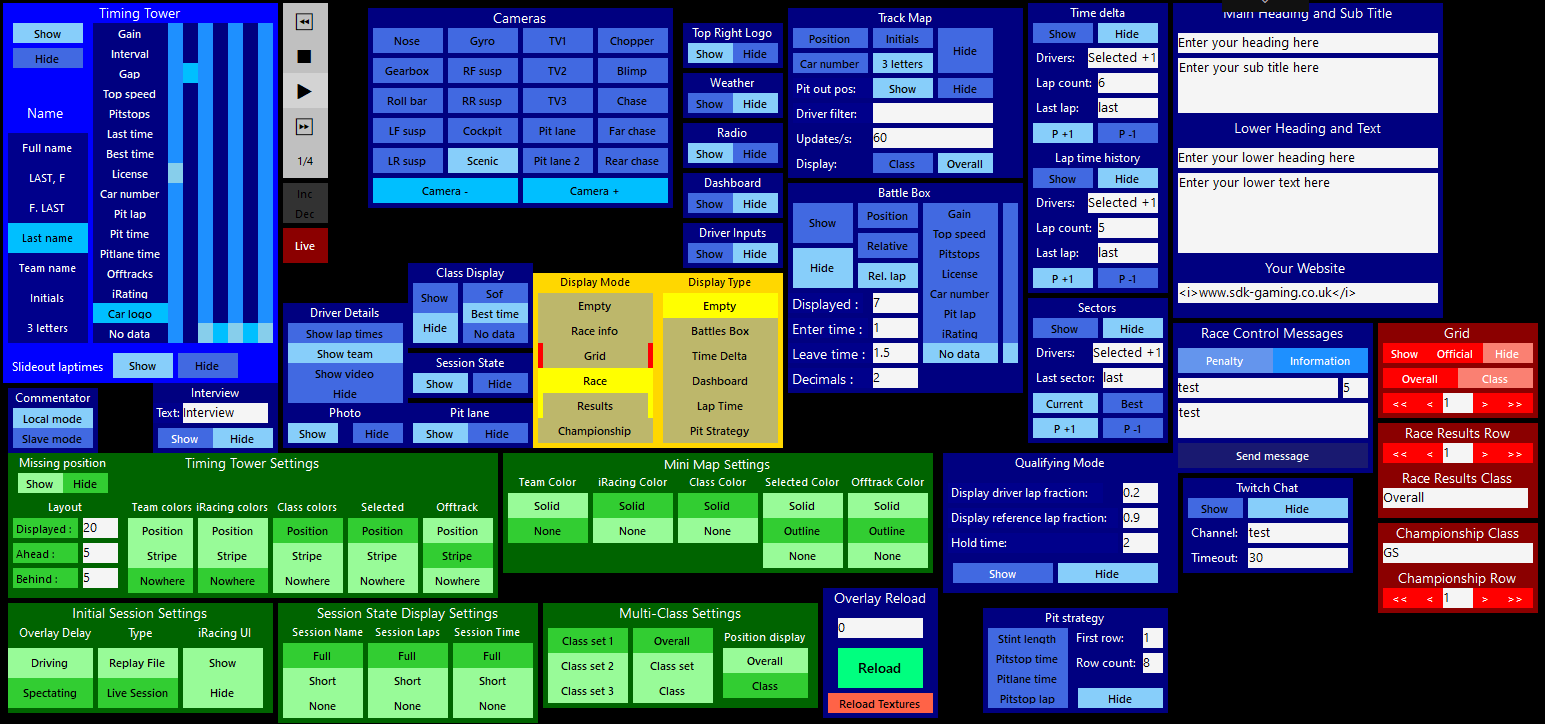
Exposing more in Style Overrides
The most common requested CSS Style adjustments have been exposed within Style Overrides in the Configuration Panel. This will make it easier to quickly make adjustments to logos throughout the project file, reposition displayed components and resize them using the translateZ function! The compromise is however that users will need to be careful pasting in new code to ensure they are not duplicating an existing component override and make sure the code is replaced instead.
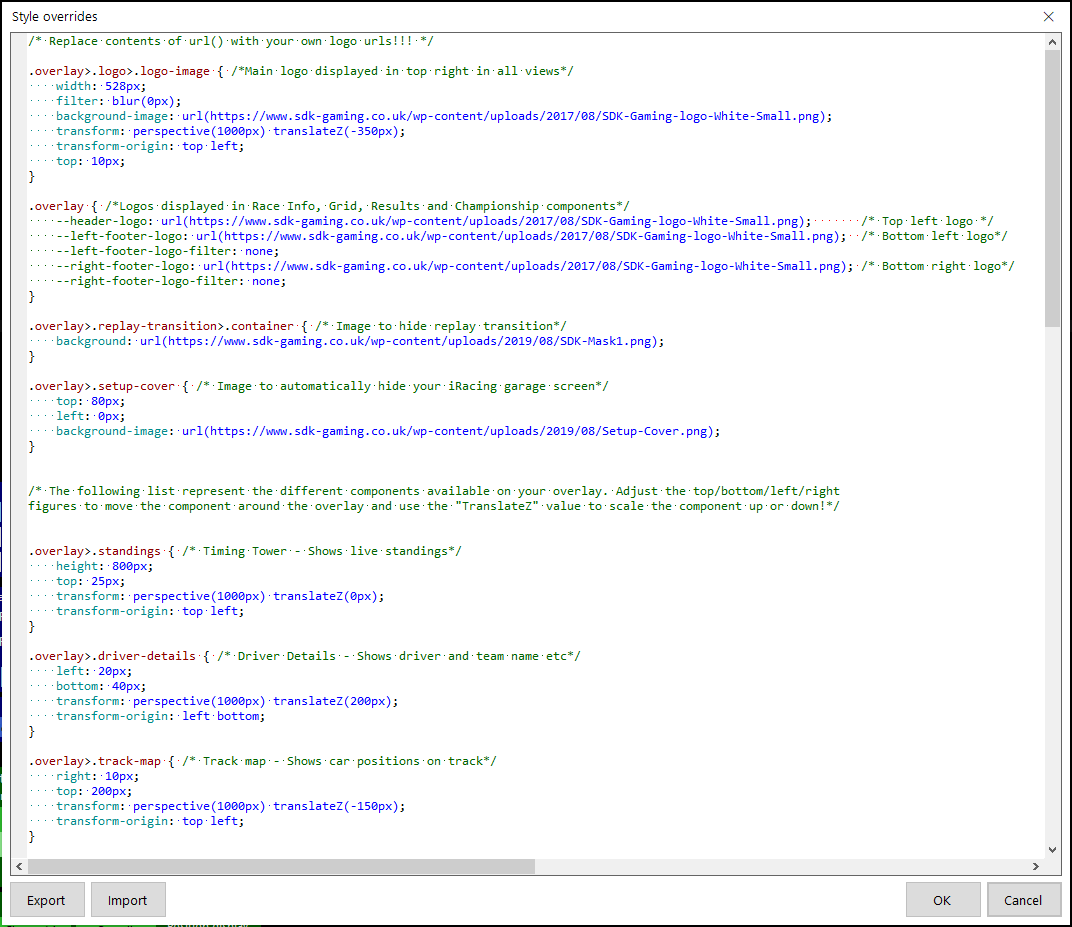
Auto-Update
From 6.9.2.1 when a new version of iRacing Live Timing is published a download icon is displayed:
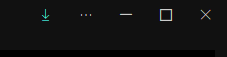
Clicking this icon will automatically update iRacing Live Timing to the latest version and will start the new version of iRacing Live Timing. For the auto-update feature to work write access must be granted to the iRacing Live Timing folder.
Tooltips
Mouse over tooltips now appear when hovering over the new auto-update and Configuration Panel buttons as well as the Event Viewer filter buttons:

In a future update all Remote Control Tab items will also have mouse over tooltips and direct links to component help pages!
