The Chat Message Component allows you to send messages to iRacing chat directly from iRacing Live Timing.
Components are imported directly from within iRacing Live Timing. In iRacing Live Timing press F4 to open the Remote Control Tab and then F2 to enter Edit Mode. Click the Import Library button and select from the list the component you want to import. The component will then be imported to your Remote Control Tab in the first available empty space (often below existing components).
For a full list of all available Overlay Components please check out the Overlay Component List
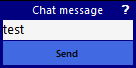
- Text Field – Enter the text to be sent to iRacing chat.
- Send – Your message will be sent to iRacing chat.
This could be useful for race admins or broadcasters to send Race Control commands to iRacing without opening the iRacing UI. For example, a selection of Race Control messages can be prepared in buttons with only the adding of a car number needing to be added before sending the message.
Find the instructions here for how to create buttons with the Remote Control Tab: https://www.sdk-gaming.co.uk/knowledge-base/remote-control-tab/
IRacing.ChatMessage.Text = "!black #";
If you create a button with the above variable, when you select that button “!black #” will then display in the text box for you to add the car number. After selecting your prepared button, the message will display in the text box and will only send when the Send button is selected. Therefore you can edit the message before sending.
With this method you can prepare multiple message templates in buttons. These messages can have blanks to be edited (car # etc…) before sending).
