The Display Mode Component allows quick switching between pre-configured displays.
Components are imported directly from within iRacing Live Timing. In iRacing Live Timing press F4 to open the Remote Control Tab and then F2 to enter Edit Mode. Click the Import Library button and select from the list the component you want to import. The component will then be imported to your Remote Control Tab in the first available empty space (often below existing components).
For a full list of all available Overlay Components please check out the Overlay Component List
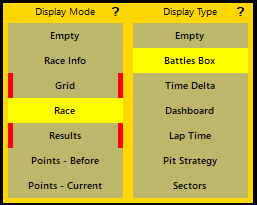
Display Mode
- Empty – Hide overlay.
- Race Info – Display only the Race Info component.
- Grid – Display only the Grid component. When edge of button is Red, grid is ready for display.
- Race – Display a set of components useful during a race.
- Results – Display only the Results component. Will only display when results are official. When edge of button is Red, results are ready for display.
- Points – Before – Display only the Championship component with Before Points if configured.
- Points – Current – Display only the Championship component with Current Points if configured.
Display Type
- Empty – Hide all components listed in Display Type.
- Battle Box – Display Battle Box and hide other components listed in Display Type.
- Time Delta – Display Time Delta and hide other components listed in Display Type.
- Dashboard – Display Dashboard and hide other components listed in Display Type.
- Lap Time – Display Lap Time and hide other components listed in Display Type.
- Pit Strategy – Display Pit Strategy and hide other components listed in Display Type.
- Sectors – Display Sectors and hide other components listed in Display Type.
Customise
Using the instructions listed here: https://www.sdk-gaming.co.uk/knowledge-base/remote-control-tab/#editing-buttons-and-components you can customise the buttons on this component to display exactly what you want!
