The Audio Level Component allows you to adjust the volume of the sound effect played with the replay transition.
Components are imported directly from within iRacing Live Timing. In iRacing Live Timing press F4 to open the Remote Control Tab and then F2 to enter Edit Mode. Click the Import Library button and select from the list the component you want to import. The component will then be imported to your Remote Control Tab in the first available empty space (often below existing components).
For a full list of all available Overlay Components please check out the Overlay Component List
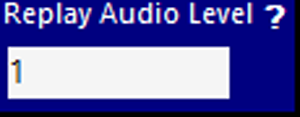
- Text Field – Enter a value between 0 and 1 to set the volume of the replay transition. 1 is the maximum volume and 0 is muted.
You can change the audio files that are played by editing the following lines found in Initial Variable Values with your own URL’s:
Overlay.ReplayTransition.HideSound = "http://livetiming.sdk-gaming.co.uk/sounds/hide-replay-transition.mp3";
Overlay.ReplayTransition.ShowSound = "http://livetiming.sdk-gaming.co.uk/sounds/show-replay-transition.mp3";
